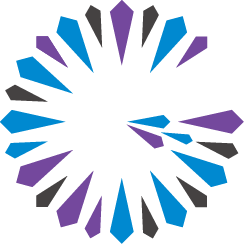 Apache Geode
CHANGELOG
Apache Geode
CHANGELOG
Running Geode Server Processes
A Geode server is a process that runs as a long-lived, configurable member of a client/server system.
The Geode server is used primarily for hosting long-lived data regions and for running standard Geode processes such as the server in a client/server configuration. You can start and stop servers using the following methods:
- The
gfshcommand-line tool. - Programmatically, through the
org.apache.geode.distributed.ServerLauncherAPI. TheServerLauncherAPI can only be used for Geode Servers that were started withgfshor with theServerLauncherclass itself.
Default Server Configuration and Log Files
The gfsh utility uses a working directory for its configuration files and log files. These are the defaults and configuration options:
- When you start a standalone server using
gfsh,gfshwill automatically load the required JAR filelib/geode-dependencies.jarinto the CLASSPATH of the JVM process. If you start a standalone server using the ServerLauncher API, you must specify this JAR file inside your command to launch the process. For more information on CLASSPATH settings in Geode, see Setting Up the CLASSPATH. - Servers are configured like any other Geode process, with
gemfire.propertiesand shared cluster configuration files. It is not programmable except through application plug-ins. Typically, you provide thegemfire.propertiesfile and thegfsecurity.propertiesfile. You can also specify acache.xmlfile in the cache server’s working directory. By default, a new server started with
gfshreceives its initial cache configuration from the cluster configuration service, assuming the locator is running the cluster configuration service. If you specify a group when starting the server, the server also receives configurations that apply to a group. The shared configuration consists ofcache.xmlfiles,gemfire.propertiesfiles, and deployed jar files. You can disable use of the cluster configuration service by specifying--use-cluster-configuration=falsewhen starting the server usinggfsh. See Overview of the Cluster Configuration Service.If you are using the Spring Framework, you can specify a Spring ApplicationContext XML file when starting up your server in
gfshby using the--spring-xml-locationcommand-line option. This option allows you to bootstrap your Geode server process with your Spring application’s configuration. See Spring documentation for more information on this file.For logging output, log file output defaults to
<server-name>.login the cache server’s working directory. If you restart a server with the same server name, the existing log file is automatically renamed, for example,server1-01-01.logandserver1-02-01.log. You can modify the level of logging details in this file by specifying a level in the--log-levelargument when starting up the server.By default, the server will start in a subdirectory, named after the server’s specified name, under the directory where
gfshis executed. This subdirectory is considered the current working directory. You can also specify a different working directory when starting the cache server ingfsh.By default, a server process that has been shutdown and disconnected due to a network partition event or member unresponsiveness will restart itself and automatically try to reconnect to the existing cluster. See Handling Forced Cache Disconnection Using Autoreconnect for more details.
You can pass JVM parameters to the server’s JVM by using the
--J=-Dproperty.name=valueupon server startup. These parameters can be Java properties or Geode properties such asgemfire.jmx-manager. For example:gfsh>start server --name=server1 --J=-Dgemfire.jmx-manager=true \ --J=-Dgemfire.jmx-manager-start=true --J=-Dgemfire.http-port=8080We recommend that you do not use the
-XX:+UseCompressedStringsand-XX:+UseStringCacheJVM configuration properties when starting up servers. These JVM options can cause issues with data corruption and compatibility.
Start the Server with gfsh
See the gfsh start server command reference page for syntax information.
These example gfsh start server start commands specify a cache.xml file for cache configuration, and use different incoming client connection ports:
gfsh>start server --name=server1 \
--cache-xml-file=../ServerConfigs/cache.xml --server-port=40404
gfsh>start server --name=server2 \
--cache-xml-file=../ServerConfigs/cache.xml --server-port=40405
The location of the cache.xml file and the setting for the client
connection port could instead be defined within a
gemfire.properties file.
Then, start the server specifying the gemfire.properties file,
as in the example command:
gfsh>start server --name=server1 \
--properties-file=/home/username/cluster/gemfire.properties
To start a server with an embedded JMX Manager:
gfsh>start server --name=server2 \
--J=-Dgemfire.jmx-manager=true --J=-Dgemfire.jmx-manager-start=true
When both --max-heap and --initial-heap are specified during
server startup,
additional GC parameters are specified on your behalf.
If you do not want additional default GC properties set,
then use the -Xms & -Xmx JVM options to set just these parameters.
See Controlling Heap Use with the Resource Manager for more information.
To start a server, providing JVM configuration settings:
gfsh>start server --name=server3 \
--J=-Xms80m,-Xmx80m --J=-XX:+UseConcMarkSweepGC,-XX:CMSInitiatingOccupancyFraction=65
Start the Server Programmatically
Use the org.apache.geode.distributed.ServerLauncher API to start the cache
server process inside your code.
Use the ServerLauncher.Builder class to construct an instance of
the ServerLauncher,
and then use the start() method to start the server service.
The other methods in the ServerLauncher class provide status information about the server and allow you to stop the server.
import org.apache.geode.distributed.ServerLauncher;
public class MyEmbeddedServer {
public static void main(String[] args){
ServerLauncher serverLauncher = new ServerLauncher.Builder()
.setMemberName("server1")
.setServerPort(40405)
.set("jmx-manager", "true")
.set("jmx-manager-start", "true")
.build();
serverLauncher.start();
System.out.println("Cache server successfully started");
}
}
Check Server Status
Once connected to the cluster in gfsh,
check the status of a running cache server by providing the server name:
gfsh>status server --name=server1
If you are not connected to a cluster, you can check the status of a local cache server by providing the process ID or the server’s current working directory. For example:
gfsh>status server --pid=2484
or
% gfsh status server --dir=server1
If successful, the output provides information as in this sample:
% gfsh status server --dir=server4
Server in /home/username/server4 on 192.0.2.0[40404] as server4 is currently online.
Process ID: 49008
Uptime: 2 minutes 4 seconds
Geode Version: 1.15
Java Version: 1.8.0_121
Log File: /home/username/server4/server4.log
JVM Arguments:
...
Stop Server
When connected to the cluster in gfsh, stop a running cache server by providing the server name:
gfsh>stop server --name=server1
If not connected, you can stop a local cache server by specify the server’s current working directory or the process ID. For example:
gfsh>stop server --pid=2484
or
gfsh>stop server --dir=server1
You can also use the gfsh shutdown command to shut down all cache servers in an orderly fashion. Doing a shutdown is the correct approach for systems with persistent regions. See Starting Up and Shutting Down Your System for more details.