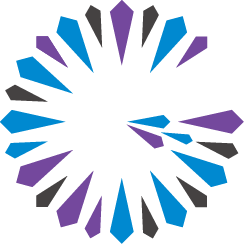 Apache Geode
CHANGELOG
Apache Geode
CHANGELOG
Hosting Pulse on a Web Application Server
Host Pulse on a dedicated Web application server to make the Pulse application available at a consistent address, or to use SSL for accessing the Pulse application. When you host Pulse in this way, you also configure Pulse to connect to a specific locator or JMX Manager node for monitoring.
To host Pulse on a Web application server:
Set the
http-service-portproperty to zero (-Dgemfire.http-service-port=0) when you start your Geode JMX Manager nodes. Setting this property to zero disables the embedded Web server for hosting the Pulse application.Deploy the Pulse Web application to your application server. Geode installs the
geode-pulse-n.n.n.warfile (wheren.n.nis a version number) in thetools/Pulsesubdirectory of your Geode installation directory. Depending on your application server, you may need to copy thepulse.warfile to a deployment directory or use a configuration tool to deploy the file.Stop the Web application server and locate the Pulse configuration in the
WEB-INF/classessubdirectory.Edit
pulse.properties, defining or redefining any of the following configuration properties as needed for your application:Property Description pulse.useLocatorSpecify “true” to configure Pulse to connect to a Geode Locator member, or “false” to connect directly to a JMX Manager. When Pulse connects to a Geode locator, the locator provides the address and port of an available JMX Manager to use for monitoring the cluster. In most production deployments, you should connect Pulse to a locator instance; this allows Pulse to provide monitoring services using any available JMX Manager.
If you specify “false,” Pulse connects directly to a specific JMX Manager. If this manager is not available, the Pulse connection fails, even if another JMX Manager is available in the cluster.
pulse.hostSpecify the DNS name or IP address of the Geode locator or JMX Manager machine to which Pulse should connect. You specify either a locator or JMX Manager address depending on how you configured the pulse.useLocatorproperty.pulse.portSpecify the port number of the Geode locator or the HTTP port number of the JMX Manager to which Pulse should connect. You specify either a locator or JMX Manager port depending on how you configured the pulse.useLocatorproperty.If you configured
pulse.useLocator=false, thenpulse.portmust correspond to thehttp-service-portsetting of the JMX Manager.For example, with the default
pulse.propertiesconfiguration, Pulse connects to the locator at port 10334 and accesses any available JMX Manager:pulse.useLocator=true pulse.host=localhost pulse.port=10334With this modified configuration, Pulse accesses only the JMX Manager instance at port 8080:
pulse.useLocator=false pulse.host=jmxsrv.mycluster.com pulse.port=8080If a JMX manager or locator is configured to use SSL, you can configure Pulse to connect to these processes. Edit
pulsesecurity.propertiesto un-comment the standard Java SSL properties:javax.net.ssl.keyStore={KeyStorePath} javax.net.ssl.keyStorePassword={KeyStorePassword} javax.net.ssl.trustStore={TrustStorePath} javax.net.ssl.trustStorePassword={TrustStorePassword}Substitute the appropriate paths and passwords for the bracketed placeholders.
To change Pulse logging behavior, edit
log4j2.xmlin the same directory. The default configuration sets the logging level toINFOand specifies a message pattern that includes the date, name of the reporting logger, error level, name of the reporting thread, and the error message. Refer to the Apache Log4j documentation for details on how to specifylog4j2.xmlcontent and syntax.Restart the Web application server.
Access the Pulse application using the address, port, and application URL that you configured in your Web application server. For example, with Tomcat the default URL is
http://*address*:8080/pulse. Your application server provides options for configuring the address, port, and application name; substitute the correct items to access the deployed Pulse application.Pulse connects to the locator or JMX Manager that you configured in the
pulse.propertiesfile, authenticating using the credentials that you configured in the file.If you have configured authentication for the Pulse application, enter the username and password of a valid Pulse account in the login screen. Otherwise, enter the default “admin” in both fields. Click Sign In to continue.
After you log in, Pulse displays the main cluster view for the distributed system to which it has connected. See Using Pulse Views.