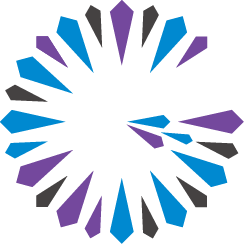 Apache Geode
CHANGELOG
Apache Geode
CHANGELOG
How to Install Apache Geode
Build from source or use the TAR distribution to install Apache Geode on every physical and virtual machine that will run Apache Geode.
Build from Source on Unix
Set the JAVA_HOME environment variable.
JAVA_HOME=/usr/java/jdk1.8.0_121 export JAVA_HOMEDownload the project source from the Releases page found at http://geode.apache.org, and unpack the source code.
Within the directory containing the unpacked source code, build without tests:
$ ./gradlew build -Dskip.tests=trueOr, build with the tests:
$ ./gradlew buildVerify the installation by invoking
gfshto print version information and exit. On Linux/Unix platforms, the version will be similar to:$ cd geode-assembly/build/install/apache-geode $ bin/gfsh version v1.1.0
Build from Source on Windows
Set the JAVA_HOME environment variable. For example:
$ set JAVA_HOME="C:\Program Files\Java\jdk1.8.0_121"Install Gradle, version 2.3 or a more recent version.
Download the project source from the Releases page found at http://geode.apache.org, and unpack the source code.
Within the folder containing the unpacked source code, build without the tests:
$ gradle build -Dskip.tests=trueOr, build with the tests:
$ gradle buildVerify the installation by invoking
gfshto print version information and exit.$ cd geode-assembly\build\install\apache-geode\bin $ gfsh.bat version v1.1.0
Install Binaries from .tgz File
- Download the .tgz file from the Releases page found at http://geode.apache.org.
Expand the .tgz file, where
path_to_productis an absolute path, and the file name will vary due to the version number:$ tar -zxvf apache-geode-1.1.0.tgz -C path_to_productSet the JAVA_HOME environment variable. On Linux/Unix platforms:
JAVA_HOME=/usr/java/jdk1.8.0_121 export JAVA_HOMEOn Windows platforms:
set JAVA_HOME="C:\Program Files\Java\jdk1.8.0_121"Add the Geode scripts to your PATH environment variable. On Linux/Unix platforms:
PATH=$PATH:$JAVA_HOME/bin:path_to_product/bin export PATHOn Windows platforms:
set PATH=%PATH%;%JAVA_HOME%\bin;path_to_product\binTo verify the installation, type
gfsh versionat the command line and note that the output lists the installed version of Geode. For example:$ gfsh version v1.1.0For more detailed version information such as the date of the build, build number and JDK version being used, invoke:
$ gfsh version --full