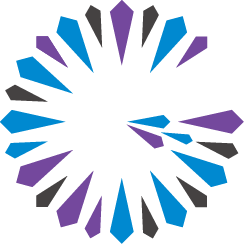 Apache Geode
CHANGELOG
Apache Geode
CHANGELOG
Rolling Upgrade
A rolling upgrade eliminates system downtime by keeping your existing cluster running while you upgrade one member at a time. Each upgraded member can communicate with other members that are still running the earlier version of Geode, so servers can respond to client requests even as the upgrade is underway. Interdependent data members can be stopped and started without mutually blocking, a problem that can occur when multiple data members are stopped at the same time.
Rolling Upgrade Limitations and Requirements
Versions
Rolling upgrade requires that the older and newer versions of Geode are mutually compatible, which usually means that they share the same major version number.
See Version Compatibilities for more details on how different versions of Geode can interoperate.
Components
Rolling upgrades apply to the peer members, cache servers, and locators within a cluster. Under some circumstances, rolling upgrades can also be applied within individual sites of multi-site (WAN) deployments.
Redundancy
All partitioned regions in your system must have full redundancy. Check the redundancy state of all your regions before you begin the rolling upgrade and before stopping any members. See Checking Redundancy in Partitioned Regions for details.
If a rolling update is not possible for your system, follow the Off-Line Upgrade procedure.
Rolling Upgrade Guidelines
Do not create or destroy regions
When you perform a rolling upgrade, your online cluster will have a mix of members running different versions of Geode. During this time period, do not execute region operations such as region creation or region destruction.
Region rebalancing affects the restart process
If you have startup-recovery-delay disabled (set to -1) for your partitioned region, you will need to perform a rebalance on your
region after you restart each member.
If rebalance occurs automatically, as it will if startup-recovery-delay is enabled (set to a value other than -1), make sure that the rebalance completes before you stop the next server.
If you have startup-recovery-delay enabled and set to a high number, you may need to wait extra time until the region has recovered redundancy, because rebalance must complete before new servers are restarted.
The partitioned region attribute startup-recovery-delay is described in Configure Member Join Redundancy Recovery for a Partitioned Region.
Checking component versions while upgrading
During a rolling upgrade, you can check the current Geode version of all members in the cluster by looking at the server or locator logs.
When an upgraded member reconnects to the cluster, it logs all the members it can see as well as the Geode version of those members. For example, an upgraded locator will now detect Geode members running the older version of Geode (in this case, the version being upgraded, GEODE 1.2.0):
[info 2013/06/03 10:03:29.206 PDT frodo <vm_1_thr_1_frodo> tid=0x1a] DistributionManager frodo(locator1:21869:locator)<v16>:28242 started on frodo[15001]. There
were 2 other DMs. others: [frodo(server2:21617)<v4>:14973( version:GEODE 1.2.0 ), frodo(server1:21069)<v1>:60929( version:Geode 1.2.0 )] (locator)
After some members have been upgraded, non-upgraded members will log the following message when they receive a new membership view:
Membership: received new view [frodo(locator1:20786)<v0>:32240|4]
[frodo(locator1:20786)<v0>:32240/51878, frodo(server1:21069)<v1>:60929/46949,
frodo(server2:21617)<v4>( version:UNKNOWN[ordinal=23] ):14973/33919]
Non-upgraded members identify members that have been upgraded to the next version with version: UNKNOWN.
Cluster configuration affects save and restore
The way in which your cluster configuration was created determines which commands you use to save and restore that cluster configuration during the upgrade procedure.
- If your system was configured with
gfshcommands, relying on the underlying cluster configuration service, the configuration can be saved in one central location, then applied to all newly-upgraded members. See Exporting and Importing Cluster Configurations. - If your system was configured with XML properties specified through the Java API or configuration files, you must save the configuration for each member before you bring it down, then re-import it for that member’s upgraded counterpart. See Deploying Configuration Files without the Cluster Configuration Service.
Rolling Upgrade Procedure
Begin by installing the new version of the software alongside the older version of the software on all hosts. You will need both versions of the software during the upgrade procedure.
Upgrade locators first, then data members, then clients.
Upgrade Locators
On the machine hosting the first locator you wish to upgrade, open a terminal console.
Start a
gfshprompt, using the version from your current Geode installation, and connect to the currently running locator. For example:gfsh>connect --locator=locator_hostname_or_ip_address[port]Use
gfshcommands to characterize your current installation so you can compare your post-upgrade system to the current one. For example, use thelist memberscommand to view locators and data members:Name | Id -------- | ------------------------------------------------ locator1 | 172.16.71.1(locator1:26510:locator)<ec><v0>:1024 locator2 | 172.16.71.1(locator2:26511:locator)<ec><v1>:1025 server1 | 172.16.71.1(server1:26514)<v2>:1026 server2 | 172.16.71.1(server2:26518)<v3>:1027Save your cluster configuration.
- If you are using the cluster configuration service, use the gfsh
export cluster-configurationcommand. You only need to do this once, as the newly-upgraded locator will propagate the configuration to newly-upgraded members as they come online. - For an XML configuration, save
cache.xml,gemfire.properties, and any other relevant configuration files to a well-known location. You must repeat this step for each member you upgrade.
- If you are using the cluster configuration service, use the gfsh
Stop the locator. For example:
gfsh>stop locator --name=locator1 Stopping Locator running in /Users/username/sandbox/locator on 172.16.71.1[10334] as locator... Process ID: 96686 Log File: /Users/username/sandbox/locator/locator.log .... No longer connected to 172.16.71.1[1099].Start
gfshfrom the new Geode installation. Verify that you are running the newer version withgfsh>versionStart a locator and import the saved configuration. If you are using the cluster configuration service, use the same name and directory as the older version you stopped, and the new locator will access the old locator’s cluster configuration without having to import it in a separate step:
gfsh>start locator --name=locator1 --enable-cluster-configuration=true --dir=/data/locator1Otherwise, use the gfsh
import cluster-configurationcommand or explicitly import.xmland.propertiesfiles, as appropriate.The new locator should reconnect to the same members as the older locator. Use
list membersto verify:gfsh>list members Name | Id -------- | ---------------------------------------------------- locator1 | 172.16.71.1(locator1:26752:locator)<ec><v17>:1024(version:UNKNOWN[ordinal=65]) locator2 | 172.16.71.1(locator2:26511:locator)<ec><v1>:1025 server1 | 172.16.71.1(server1:26514)<v2>:1026 server2 | 172.16.71.1(server2:26518)<v3>:1027Upgrade the remaining locators by stopping and restarting them. When you have completed that step, the system gives a more coherent view of version numbers:
gfsh>list members Name | Id -------- | ---------------------------------------------------- locator1 | 172.16.71.1(locator1:26752:locator)<ec><v17>:1024 locator2 | 172.16.71.1(locator2:26808:locator)<ec><v30>:1025 server1 | 172.16.71.1(server1:26514)<v2>:1026(version:GEODE 1.2) server2 | 172.16.71.1(server2:26518)<v3>:1027(version:GEODE 1.2)The server entries show that the servers are running an older version of Geode, in this case
(version:GEODE 1.2).
Upgrade Servers
After you have upgraded all of the system’s locators, upgrade the servers.
Upgrade each server, one at a time, by stopping it and restarting it. Restart the server with the same command-line options with which it was originally started in the previous installation. For example:
gfsh>stop server --name=server1 Stopping Cache Server running in /Users/share/server1 on 172.16.71.1[52139] as server1... gfsh>start server --name=server1 --use-cluster-configuration=true --server-port=0 --dir=/data/server1 Starting a Geode Server in /Users/share/server1...Use the
list memberscommand to verify that the server is now running the new version of Geode:gfsh>list members Name | Id -------- | ---------------------------------------------------- locator1 | 172.16.71.1(locator1:26752:locator)<ec><v17>:1024 locator2 | 172.16.71.1(locator2:26808:locator)<ec><v30>:1025 server1 | 172.16.71.1(server1:26835)<v32>:1026 server2 | 172.16.71.1(server2:26518)<v3>:1027(version:GEODE 1.2)Restore data to the data member. If automatic rebalancing is enabled (partitioned region attribute
startup-recovery-delayis set to a value other than -1), data restoration will start automatically. If automatic rebalancing is disabled (partitioned region attributestartup-recovery-delay=-1), you must initiate data restoration by issuing the gfshrebalancecommand.Wait until the newly-started server has been restored before upgrading the next server. You can repeat various gfsh
show metricscommand with the--memberoption or the--regionoption to verify that the data member is hosting data and that the amount of data it is hosting has stabilized.Shut down,restart, and rebalance servers until all data members are running the new version of Geode.
Upgrade Clients
Upgrade Geode clients, following the guidelines described in Upgrading Clients.