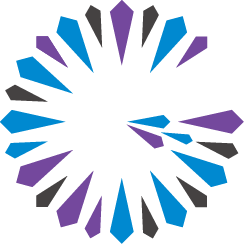 Apache Geode
CHANGELOG
Apache Geode
CHANGELOG
Using the Swagger UI to Browse REST APIs
Apache Geode Developer REST APIs are integrated with the Swagger™ framework. This framework provides a browser-based test client that allows you to visualize and try out Geode REST APIs.
Swagger application JARs are included in the Geode REST application WAR; you do not need to install any additional libraries to use Swagger.
The following example demonstrates how to access the Swagger UI to browse the APIs.
Start a Geode Locator and a Developer REST API-enabled server as described in Setup and Configuration. Specify an
http-service-portfor the developer REST service, as the default port, 7070, is already taken by the locator. For example:gfsh>start locator --name=locator1 Starting a Geode Locator in /Users/admin/apache-geode-1.2.0/locator1... .... gfsh>start server --name=server1 --start-rest-api=true \ --http-service-bind-address=localhost --J=-Dgemfire.http-service-port=8080To access Swagger, open a browser and enter the following URL. For example:
http://localhost:8080/geode/swagger-ui.htmlThe following Web page appears:
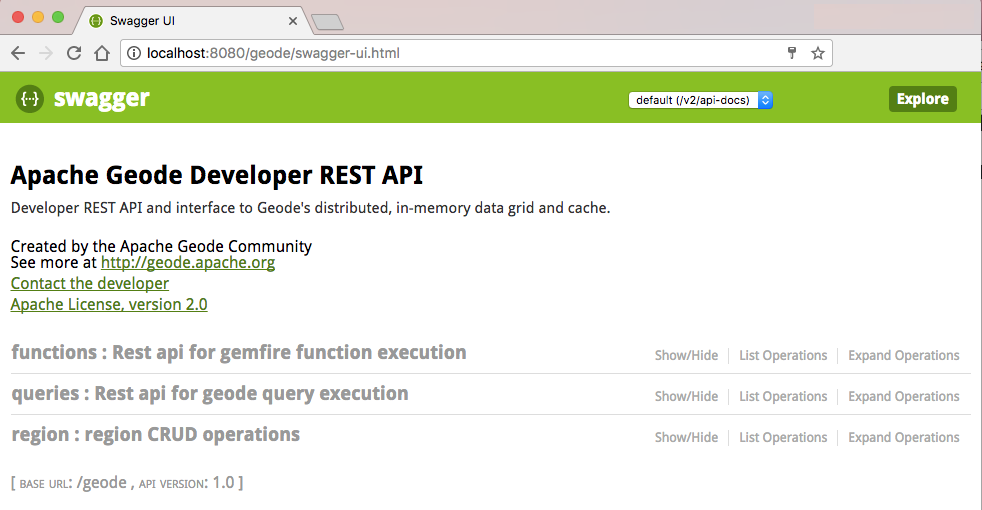
Using gfsh, create one or more regions on the REST API server. For example:
gfsh>create region --name=region1 --type=REPLICATE --key-constraint=java.lang.String Member | Status ------- | ------------------------------------------ server1 | Region "/region1" created on "server1"In Swagger, click on region : region CRUD operations to list all the available endpoints for accessing regions.
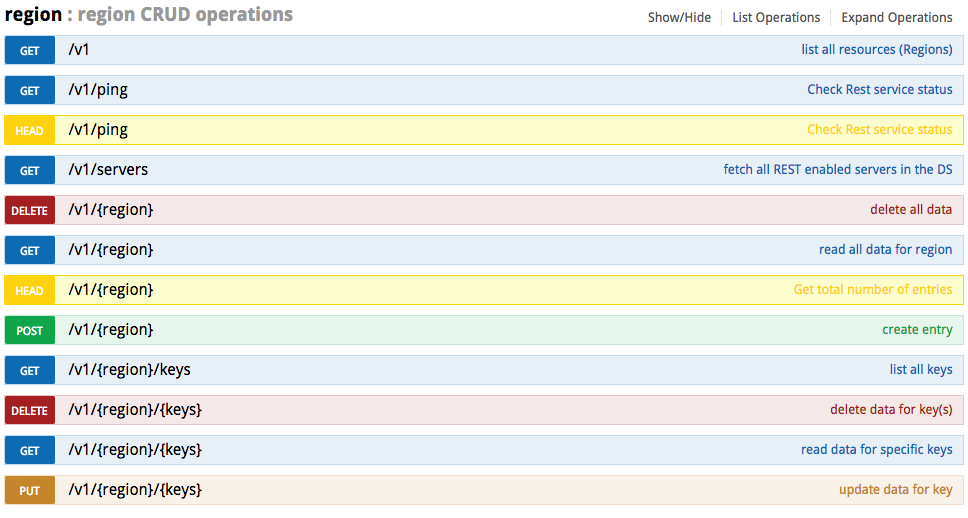
In the list of region endpoints, click on the GET /v1 endpoint link. The page displays additional request and response information about the API.
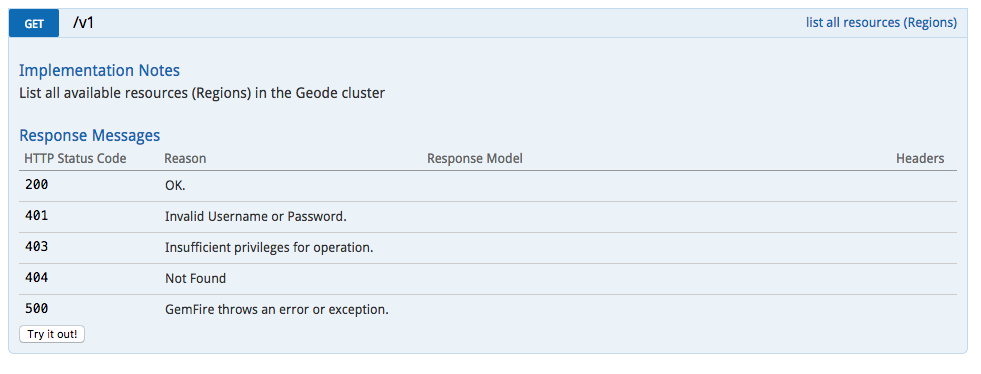
Click the Try it out! button. Any regions you added in step 5 are returned in the response body.
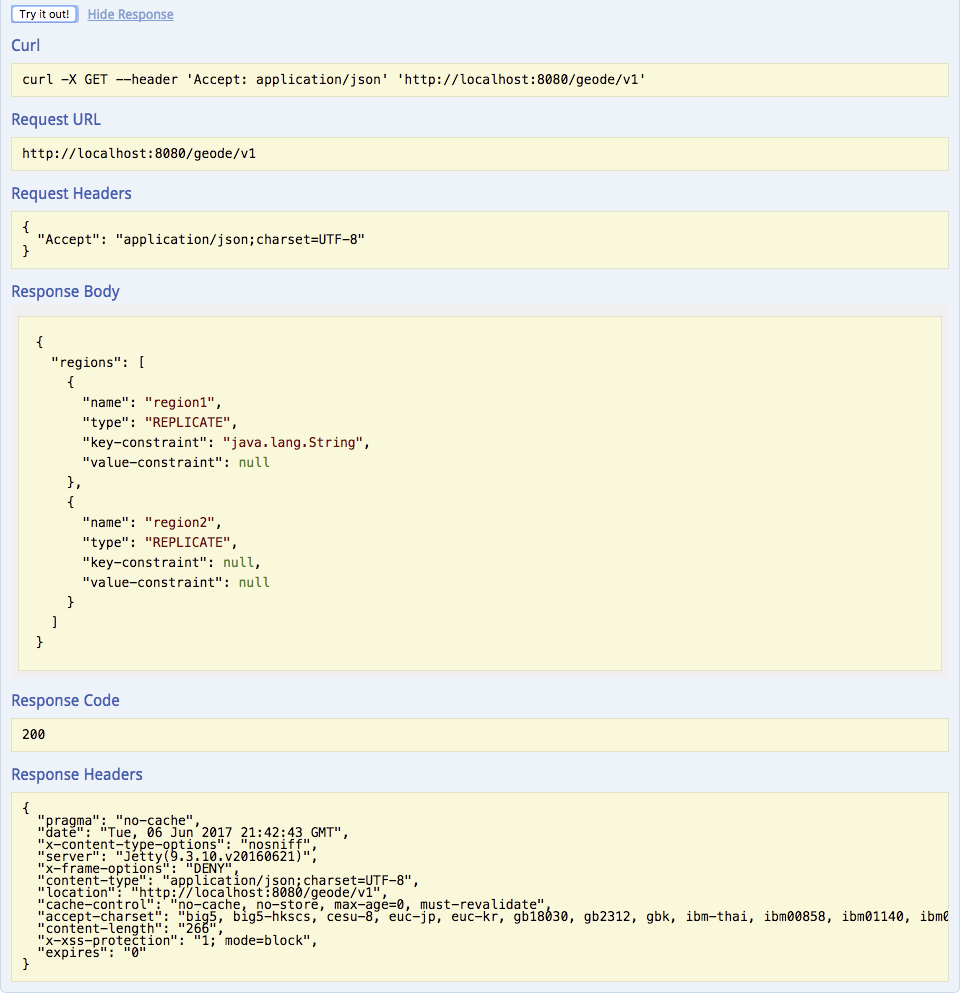
Add an entry to the region by expanding the POST /v1/{region} endpoint.
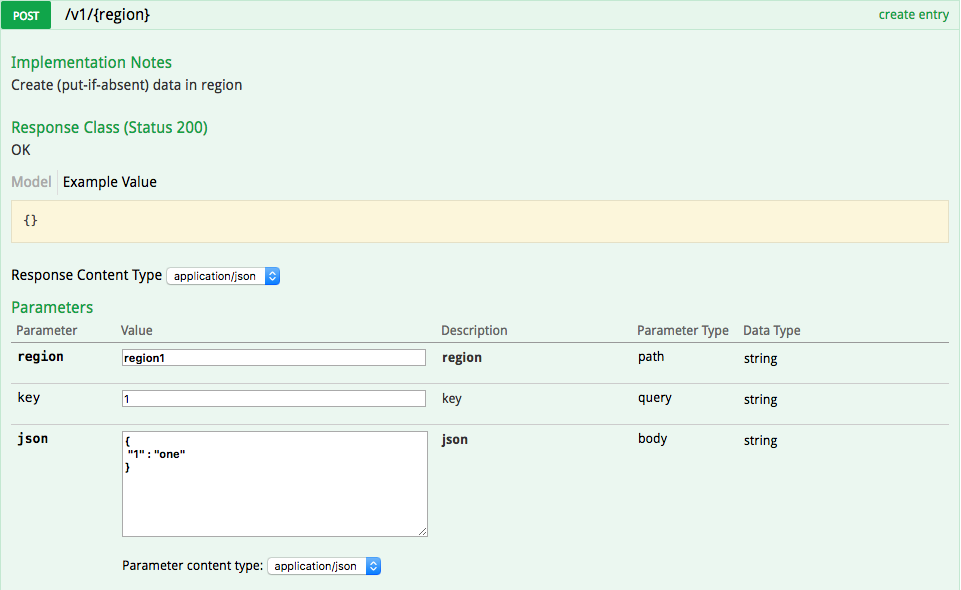
Click the Try it out! button to see the response body and response code.
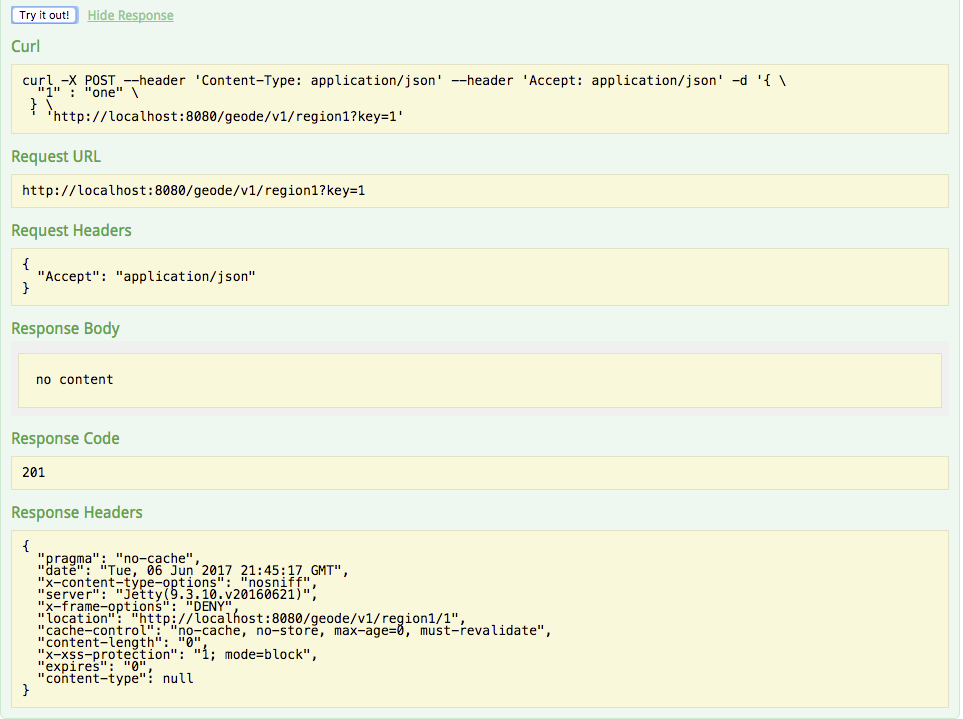
You can use the Swagger interface to try out additional Geode API endpoints and view sample responses.
For more information on Swagger, see the Swagger website and the OpenAPI specification.