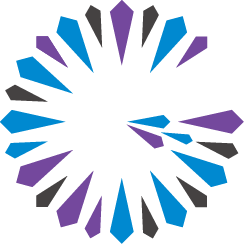 Apache Geode
CHANGELOG
Apache Geode
CHANGELOG
Naming, Searching, and Creating Log Files
The best way to manage and understand the logs is to have each member log to its own files.
Log File Naming Recommendation
For members running on the same machine, you can have them log to their own files by starting them in different working directories and using the same, relative log-file specification. For example, you could set this in <commonDirectoryPath>/gemfire.properties:
log-file=./log/member.log
then start each member in a different directory with this command, which points to the common properties file:
java -DgemfirePropertyFile=<commonDirectoryPath>/gemfire.properties
This way, each member has its own log files under its own working directory.
Searching the Log Files
For the clearest picture, merge the log files, with the gfsh export logs command:
gfsh> export logs --dir=myDir --dir=myDir --merge-log=true
Search for lines that begin with these strings:
- [warning
- [error
- [severe
Creating Your Own Log Messages
In addition to the system logs, you can add your own application logs from your Java code. For information on adding custom logging to your applications, see the online Java documentation for the org.apache.geode.LogWriter interface. Both system and application logging is output and stored according to your logging configuration settings.