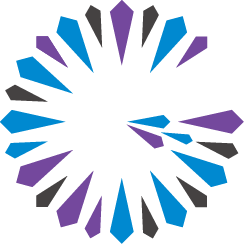 Apache Geode
CHANGELOG
Apache Geode
CHANGELOG
Starting gfsh
Before you start gfsh, confirm that you have set JAVA_HOME and that your PATH variable includes the gfsh executable.
Note: On Windows, you must have the JAVA_HOME environment variable set properly to use start, stop and status commands for both locators and servers.
To launch the gfsh command-line interface, execute the following command at the prompt on any machine that is currently installed with Apache Geode:
Start gfsh on Windows:
<product_directory>\bin\gfsh.bat
where <product_directory> corresponds to the location where you installed Apache Geode.
Start gfsh on Unix:
<product_directory>/bin/gfsh
where <product_directory> corresponds to the location where you installed Apache Geode. Upon execution, the gfsh script appends the required Apache Geode and JDK Jar libraries to your existing CLASSPATH.
If you have successfully started gfsh, the gfsh splash screen and prompt appears.
c:\Geode\Latest>gfsh.bat
_________________________ __
/ _____/ ______/ ______/ /____/ /
/ / __/ /___ /_____ / _____ /
/ /__/ / ____/ _____/ / / / /
/______/_/ /______/_/ /_/
Monitor and Manage Geode
gfsh>
You can also run some gfsh commands directly within your terminal without entering a gfsh prompt. For example, on Unix/Linux you could enter:
$ gfsh start server --name=server1
or on Windows:
prompt> gfsh start server --name=server1
See Creating and Running gfsh Command Scripts for more information.