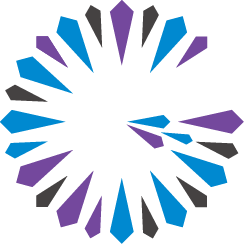 Apache Geode
CHANGELOG
Apache Geode
CHANGELOG
SSL Sample Implementation
A simple example demonstrates the configuration and startup of Geode system components with SSL.
Provider-Specific Configuration File
This example uses a keystore created by the Java keytool application to provide the proper credentials to the provider. To create the keystore, run the keytool utility:
keytool -genkey \
-alias self \
-dname "CN=trusted" \
-validity 3650 \
-keypass password \
-keystore ./trusted.keystore \
-storepass password \
-storetype JKS
This creates a ./trusted.keystore file to be used later.
gemfire.properties File
You can enable SSL in the gemfire.properties file. In this example, SSL is enabled for all
components.
ssl-enabled-components=all
mcast-port=0
locators=<hostaddress>[<port>]
gfsecurity.properties File
You can specify the provider-specific settings in a gfsecurity.properties file, which can then be
secured by restricting access to this file. The following example configures the default JSSE
provider settings included with the JDK.
ssl-keystore=/path/to/trusted.keystore
ssl-keystore-password=password
ssl-truststore=/path/to/trusted.keystore
ssl-truststore-password=password
security-username=xxxx
security-userPassword=yyyy
Locator Startup
Before starting other system members, we started the locator with the SSL and provider-specific
configuration settings. After properly configuring gemfire.properties and gfsecurity.properties,
start the locator and provide the location of the properties files. If any of the password fields
are left empty, you will be prompted to enter a password.
gfsh>start locator --name=my_locator --port=12345 \
--properties-file=/path/to/your/gemfire.properties \
--security-properties-file=/path/to/your/gfsecurity.properties
Other Member Startup
Applications and cache servers can be started similarly to the locator startup, with the appropriate
gemfire.properties file and gfsecurity.properties files placed in the current working
directory. You can also pass in the location of both files as system properties on the command
line. For example:
gfsh>start server --name=my_server \
--properties-file=/path/to/your/gemfire.properties \
--security-properties-file=/path/to/your/gfsecurity.properties
Connecting to a Running Cluster
You can use gfsh to connect to an SSL-enabled cluster that is already running by specifying the
use-ssl command-line option and providing a path to the security configuration file:
gfsh>connect --locator=localhost[10334] --use-ssl \
--security-properties-file=/path/to/your/gfsecurity.properties
Once connected, you can then issue gfsh commands to perform a variety of operations, including
listing members and displaying region characteristics.